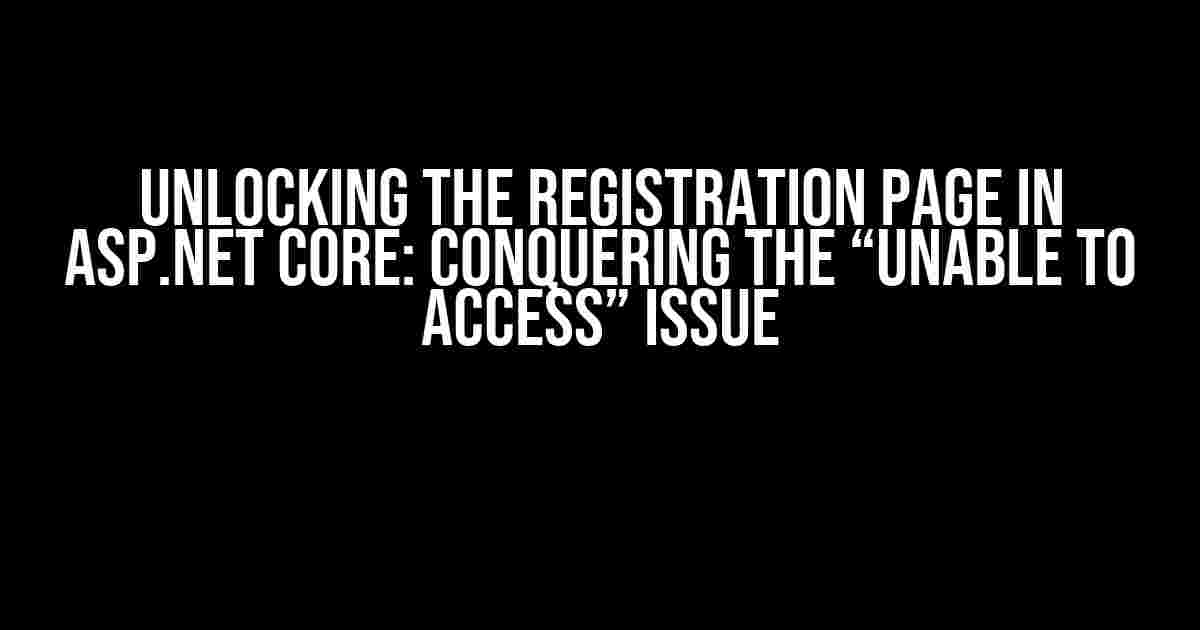Are you tired of staring at the frustrating “Unable to access the registration page” error in your ASP.NET Core application? Well, fear not, dear developer! This comprehensive guide is here to walk you through the most common culprits and straightforward solutions to get you back on track.
Before We Dive In…
Before we begin troubleshooting, make sure you’ve checked the following:
- Verify that you’re running the latest version of ASP.NET Core.
- Confirm that your project is set up correctly, with the necessary dependencies installed.
- Double-check that your registration page is correctly configured and routed.
If you’ve ticked all these boxes, it’s time to dive into the meat of the issue!
Configuration Chaos: Common Culprits
In ASP.NET Core, the registration page is often configured using the `Startup.cs` file. Let’s explore some common misconfigurations that might be blocking your access:
1. Missing or Misplaced Services
Make sure you’ve added the necessary services in the `ConfigureServices` method:
public void ConfigureServices(IServiceCollection services)
{
services.AddIdentity<IdentityUser, IdentityRole>()
.AddEntityFrameworkStores<ApplicationDbContext>()
.AddDefaultTokenProviders();
}In this example, we’re adding the Identity service with Entity Framework stores and default token providers.
2. Incorrect Routing
Verify that your registration page is correctly routed in the `Configure` method:
public void Configure(IApplicationBuilder app, IWebHostEnvironment env)
{
app.UseRouting();
app.UseEndpoints(endpoints =>
{
endpoints.MapControllers();
endpoints.MapRazorPages();
});
}In this example, we’re using the `UseRouting` and `UseEndpoints` middleware to configure our routing.
3. Missing or Incorrect Middleware
Ensure that you’ve added the necessary middleware in the correct order:
public void Configure(IApplicationBuilder app, IWebHostEnvironment env)
{
app.UseHttpsRedirection();
app.UseStaticFiles();
app.UseRouting();
app.UseAuthentication();
app.UseAuthorization();
app.UseEndpoints(endpoints =>
{
endpoints.MapControllers();
endpoints.MapRazorPages();
});
}In this example, we’re adding the `UseHttpsRedirection`, `UseStaticFiles`, `UseRouting`, `UseAuthentication`, and `UseAuthorization` middleware in the correct order.
Troubleshooting Techniques
Now that we’ve covered the common configuration issues, let’s dive into some troubleshooting techniques to help you identify the root cause of the problem:
1. Enable Detailed Error Messages
In your `Startup.cs` file, add the following code to enable detailed error messages:
public void Configure(IApplicationBuilder app, IWebHostEnvironment env)
{
if (env.IsDevelopment())
{
app.UseDeveloperExceptionPage();
}
}This will provide you with more detailed error messages to help you pinpoint the issue.
2. Debugging with Visual Studio
Use Visual Studio’s built-in debugging tools to step through your code and identify the problem:
- Open your project in Visual Studio.
- Set a breakpoint on the line where you’re trying to access the registration page.
- Press F5 to start debugging.
- Step through the code line by line to identify the issue.
3. Checking the Event Viewer
The Event Viewer can provide valuable insights into system events and errors:
- Open the Event Viewer on your Windows machine.
- Navigate to the “Windows Logs” section.
- Filter the events by “Error” or “Warning” to find relevant messages.
- Look for errors related to ASP.NET Core or your registration page.
Solutions and Workarounds
Now that we’ve identified the issue, let’s explore some solutions and workarounds to get you back on track:
1. Update Your Dependencies
If you’re using an outdated version of ASP.NET Core, update to the latest version:
dotnet updateThis will ensure you have the latest bug fixes and features.
2. Clear Browser Cache and Cookies
Sometimes, a simple browser cache and cookie clear can resolve the issue:
- Close your browser.
- Open a new browser window.
- Try accessing the registration page again.
3. Disable Antivirus and Firewall
Temporarily disable your antivirus and firewall software to see if they’re interfering with your application:
- Disable your antivirus software.
- Disable your firewall software.
- Try accessing the registration page again.
4. Check Your Database Connection
If you’re using a database, ensure that your connection is correct and functioning:
dotnet ef database updateThis will update your database schema and ensure that your connection is valid.
5. Verify Your Registration Page Code
Double-check that your registration page code is correct and functioning as expected:
public async Task<IActionResult> Register(RegisterModel model)
{
if (ModelState.IsValid)
{
// Register the user
}
return View(model);
}In this example, we’re checking that the `ModelState` is valid before registering the user.
Conclusion
There you have it, folks! By following this comprehensive guide, you should be able to identify and resolve the “Unable to access the registration page” issue in your ASP.NET Core application. Remember to stay calm, methodically troubleshoot, and don’t be afraid to ask for help when needed.
Happy coding, and may your registration page be forever accessible!
| Troubleshooting Step | Description |
|---|---|
| 1. Check Configuration | Verify that your registration page is correctly configured in the `Startup.cs` file. |
| 2. Enable Detailed Error Messages | Enable detailed error messages to get more information about the issue. |
| 3. Debug with Visual Studio | Use Visual Studio’s debugging tools to step through your code and identify the problem. |
| 4. Check the Event Viewer | Check the Event Viewer for system events and errors related to ASP.NET Core or your registration page. |
| 5. Update Dependencies | Update your dependencies to the latest version of ASP.NET Core. |
| 6. Clear Browser Cache and Cookies | Clear your browser cache and cookies to resolve any temporary issues. |
| 7. Disable Antivirus and Firewall | Temporarily disable your antivirus and firewall software to see if they’re interfering with your application. |
| 8. Check Database Connection | Ensure that your database connection is correct and functioning. |
| 9. Verify Registration Page Code | Double-check that your registration page code is correct and functioning as expected. |
Frequently Asked Question
Got stuck while accessing the registration page in ASP.NET Core? Don’t worry, we’ve got you covered! Here are some common issues and their solutions:
Why am I getting a 404 error when trying to access the registration page?
This might be due to a missing or incorrect route configuration in your Startup.cs file. Make sure you have the correct route defined for the registration page. Also, check if the controller and action names match the route configuration.
I’ve set up the route correctly, but I’m still unable to access the registration page. What’s wrong?
This could be due to a authentication or authorization issue. Check if you have the correct authentication scheme set up for the registration page. Also, ensure that the user has the necessary permissions to access the page.
I’ve checked the route and authentication, but I’m still getting a blank page when trying to access the registration page. What’s going on?
This might be due to a missing or incorrect layout page. Make sure you have the correct layout page specified in the _ViewStart.cshtml file. Also, check if the registration page view is correctly referencing the layout page.
I’ve checked everything, but I’m still unable to access the registration page. What should I do next?
Don’t worry, it’s time to debug! Enable debugging in your ASP.NET Core project and check the error messages. You can also use tools like Fiddler or Postman to inspect the HTTP requests and responses. This should give you a closer look at what’s going on.
I’ve tried everything, but I’m still stuck. What’s the best way to get help?
Don’t be afraid to ask for help! Post your issue on online forums like Stack Overflow or ASP.NET Core community forums. You can also seek help from a colleague or a mentor. Remember to provide detailed error messages and code snippets to get the best help.